Step 1.
Go to the clock menu by press the Menu key and login using ID NO: 9666 / PWD: 9666

Step 2.
Plug in the USB stick into the slot at the left side of the clock
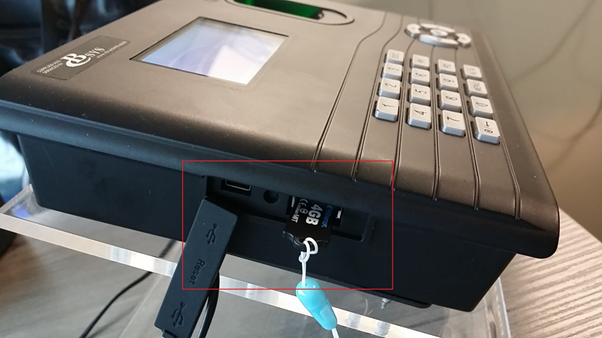
There are two
versions of clock that comes with slightly different screen icons, let’s start
with this version first, if it looks different to yours, jump to Step 4.
Step 3a.
Select “Dn/Upload” by pressing the arrow
key and OK button

Step 3b.
Select “U Disk Download”

Step 3c.
Select “Download Att log”

Step 3d.
Download complete! Meaning the log file is stored in your USB drive .

Step 4a.
It shows the menu selection for another version of clock. Select “USB Manager”

Step 4b.
Select “Download”

Step 4c.
Select “Attendance Data”

Step 4d.
Select the period of the clock in/out data that you want to download, or just
download all

Step 4e.
Download complete

Step 5.
Unplug the USB drive, plug it into the computer and browse the content of the
USB drive, you will see a file named ”1_attlog”, Please email this file to support@cbsystems.co.nz

